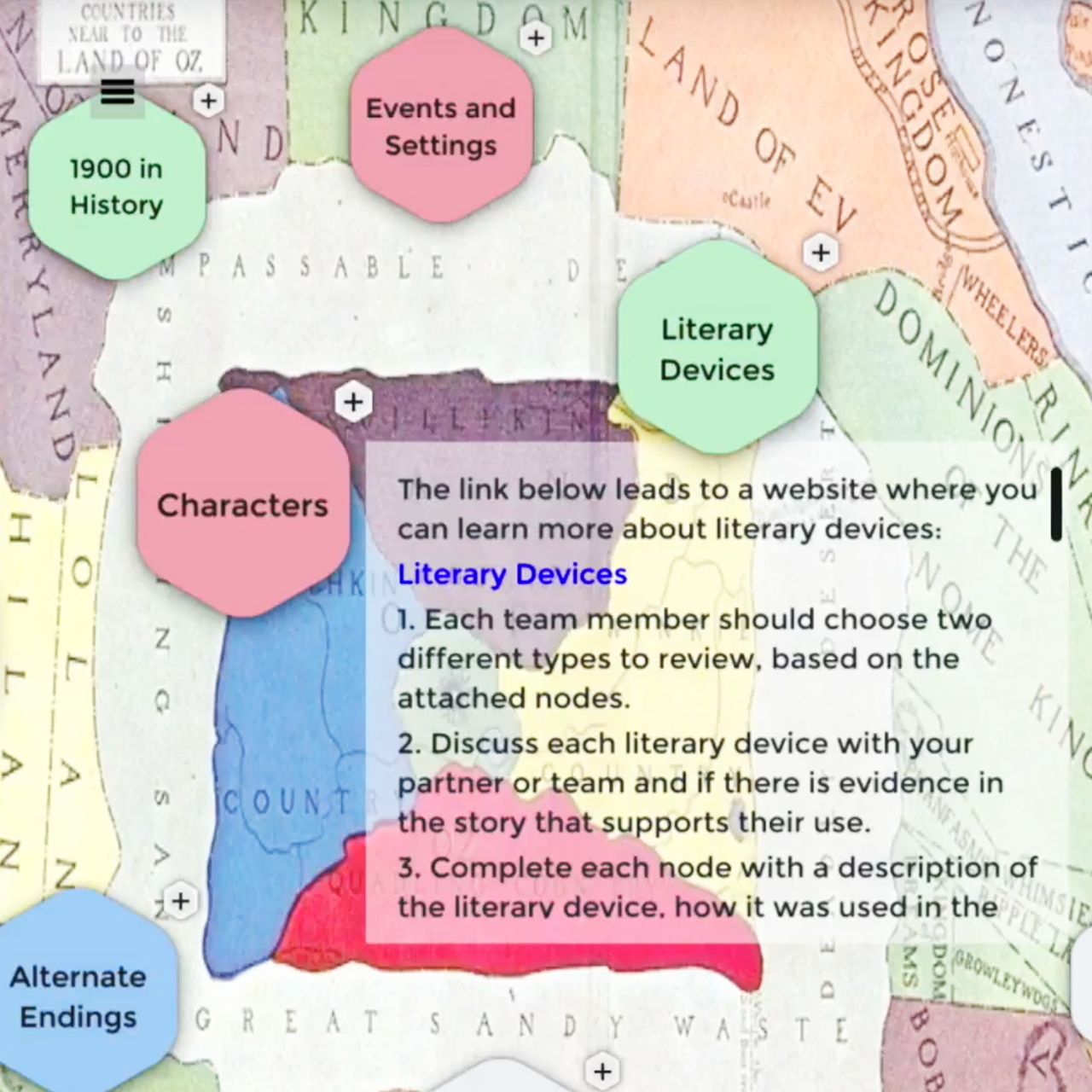In today’s classrooms, teachers are required to integrate technology as they teach reading, writing, and communication skills. These are subjects have historically been taught using “old-school” strategies, without technology.
Although there is a place for teacher-led, explicit instruction, both teachers and learners can benefit when traditional lessons are transformed using technologies such as interactive displays, 1:1 devices, and rich digital media resources.
In this post, I’ll use the Wizard of Oz demo to show how NUITEQ’s Snowflake MultiTeach software can be harnessed to support a multi-session, interdisciplinary unit. The examples shown focus on Frank E. Baum’s original book, “The Wonderful Wizard of Oz”, and feature the Nodes, Media, Browser, and Lessons apps. The demo serves as a template that can be easily modified to fit concepts and content related to other novels.
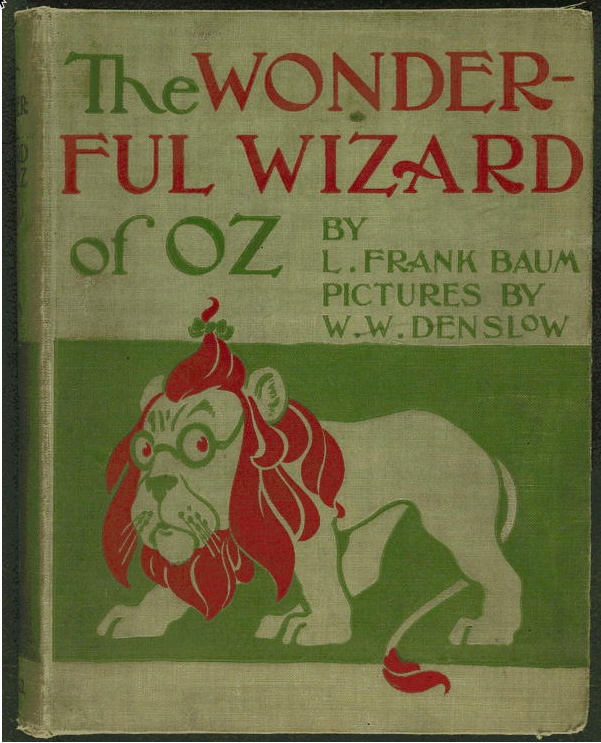
Where to begin?
During planning meetings, teachers can share standards-aligned resources and links to create and curate rich interactive multi-media experiences, within the MultiTeach environment, for any subject. The goal is to put together enough content to support a multi-session thematic instructional unit. Instructional units and lesson plans usually have multiple sections and cover details regarding instructional strategies, student groupings, methods of differentiating instruction, technology integration, progress monitoring, and strategies to encourage and sustain the motivation of students. The instructional unit and lesson plans can be developed and refined by the planning team over time, as needed.
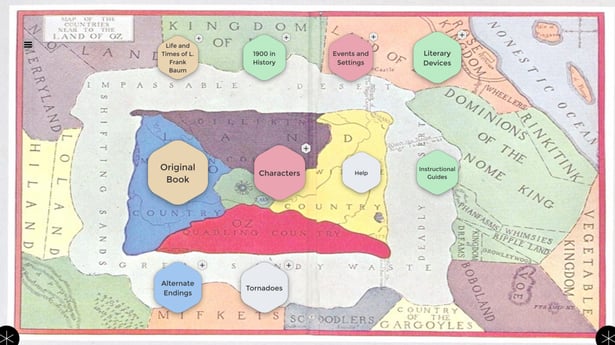
The image above is an example of the Wizard of Oz Nodes app demo, created with Snowflake MultiTeach collaborative software designed for touch interaction. Each node provides a place to add media, text, and links. Sub-nodes can be added to each main node.
Nodes and Media projects examples created during planning sessions can be copied from the MultiTeach Documents folder and shared among colleagues, or modified for student use as starters for group projects and presentations. When teachers plan instructional units with MultiTeach in mind, they can explore previously created lessons on the MultiTeach Lessons Community as a team and review their suitability for their plans, or they can use their creativity to create their own lessons. Lessons created through the MultiTeach Lessons app or Lessons Online can be uploaded to the MultiTeach Lessons Community for others to access.
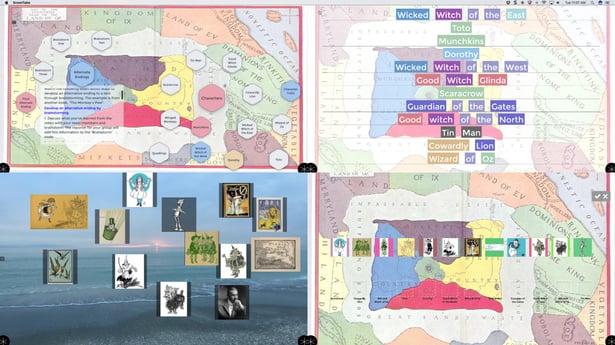
Wizard of Oz Example
In the Wizard of Oz demo, the PDF version of the original book is embedded in one of the nodes in the Nodes app, and for reference, in a project folder in the Media app. In both cases, the book can be annotated using the MultiTeach annotation feature, which is useful on a large display during classroom or small group study. The demo also contains a node with a link to a dramatic reading of the book via YouTube. Each student can have an individual digital copy of the book if they have a 1:1 device, and can access the audio book anywhere there is an Internet connection, independent of the classroom display.
Close Reading
Text accessed on a large display or table can be used for close reading activities and for reference during related writing activities. Close Reading is a form of instruction that requires students to read and re-read passages of text for deep meaning and understanding. Students respond through discussions, and identify sections of text that provides supporting evidence for their responses. Students also respond through written responses using a graphic organizer.
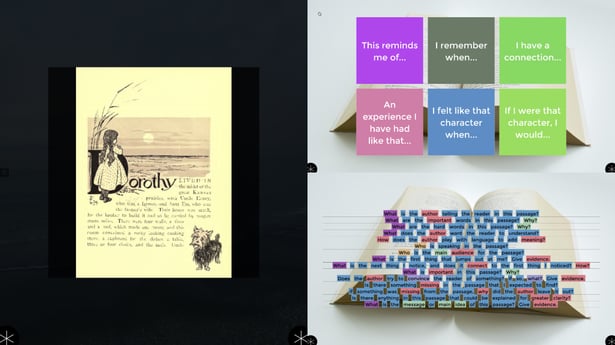
The above image shows Snowflake MultiTeach on a display, divided using the Zones feature. The Media app is on the left and displays the novel. Two lesson activities designed as starters for close reading activities on the right. The lesson displayed in the top right zone is an example of a “text-to-self” activity, in which students related passages to their own life experiences. The lesson on the lower right zone consists of a series of generic questions that can be applied to most fictional texts after a passage has been read or re-read.
Teachers can modify the content of these lessons to generate questions specific to the text.
Character Studies
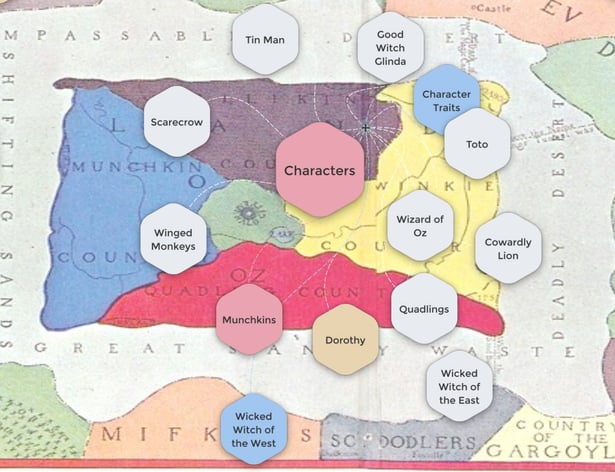
The Characters node in the Wizard of Oz demo consists of sub-nodes, one for each character. The demo is partially complete, with content limited to images of each character. In a classroom setting, the nodes can be used by students as they read through the novel and work on projects. Here are some ideas:
Students draw pictures of the characters as they envision them when reading, and use these pictures for their character summaries. Student work can be digitized and embedded into the node for the corresponding character.
- Students can choose a character and retell a chapter from the character’s point of view. The student can retell the chapter dressed as the character. The video capture of the retelling can be embedded into the node and then used during a presentation.
- Students can compare the characters in the novel with characters in the movie version of the novel as a writing assignment. The writing assignments can be digitized and embedded in the nodes.
Events and Settings
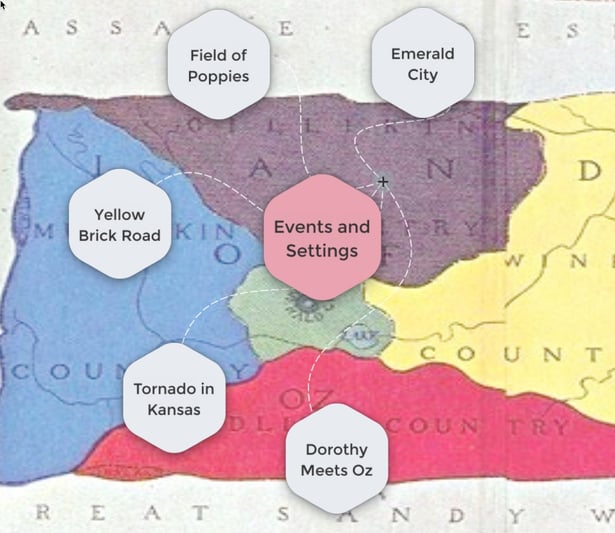
In the image above, some of the events and settings in the novel are provided, but left unfinished as an example of how the Nodes app supports concept mapping. Teachers can have students come up to the display and add a node and links and digital products as they progress through the novel. Products can include video-captured dramatization of events in the novel, written assignments, and student drawings or models of each setting.
Literary Devices
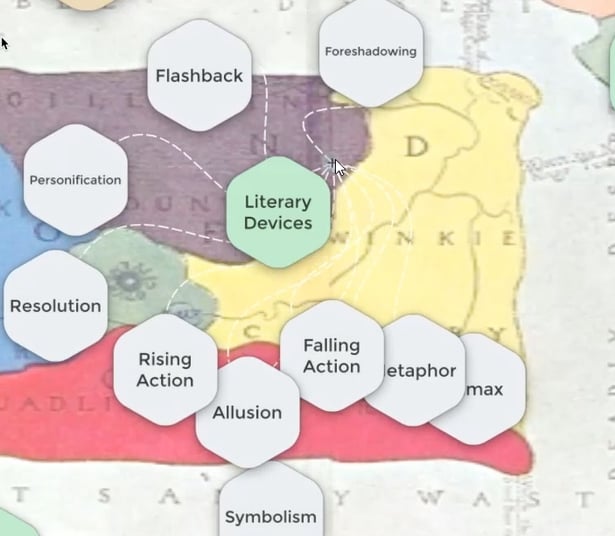
Learning experiences can be designed to focus on the exploration of literary devices used by the author throughout the novel. The example above shows how various devices can be represented by a node. Below is an example of the main Literary Devices node that contains a group activity and an on-line link to additional resources on the topic. Other resources, such as the Literary Devices Rap, can be embedded into a node and used during instruction.
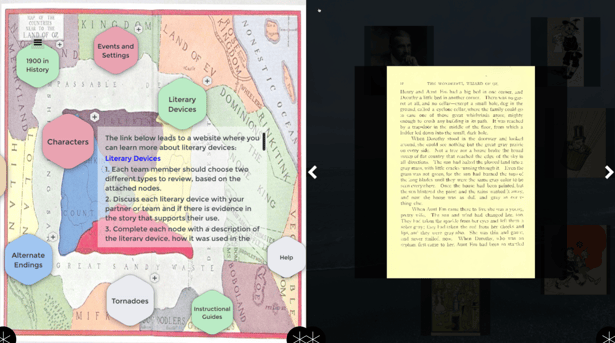
Alternate Endings
Study of fictional novels can be extended by alternate ending projects. In the example below, students follow instructions embedded in the Alternate Endings node. They follow a link to watch a video about ways to brainstorm alternative endings and write one of their own. Students can write and illustrate their end-products and include them in digital format within the project.
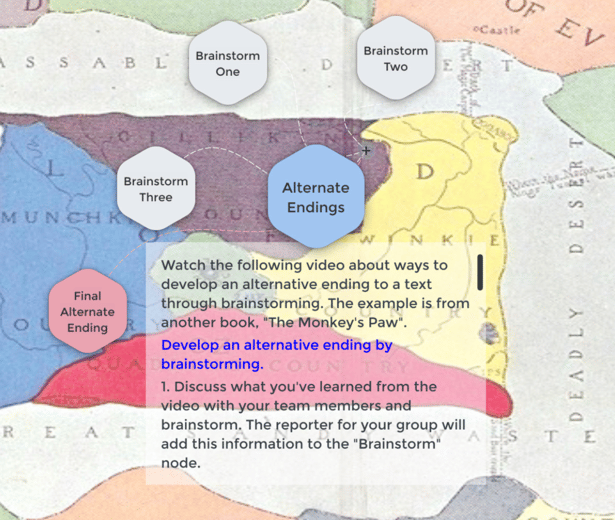
Curriculum Integration
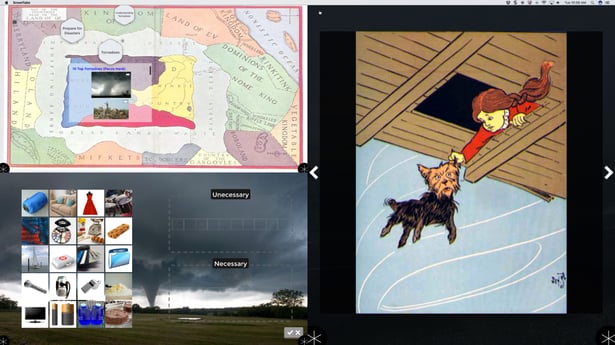
Themes in the novel can be used for interdisciplinary lessons such as the study of tornadoes and disaster preparedness. Links to engaging educational videos can be embedded into a node. In the example below, a video about dramatic tornados can be accessed through the nodes app. Using the Zones feature, related lessons can be accessed. A display in tabletop mode can be used as a learning station so that students can interact with the content. This makes the learning hands-on and engaging.
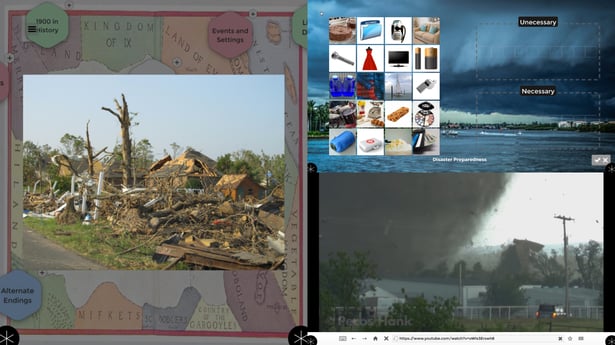
In the example below, the “1900 in History” node provides a way to support the study of the broader context in which the story was written, integrating various aspects of history and social studies.
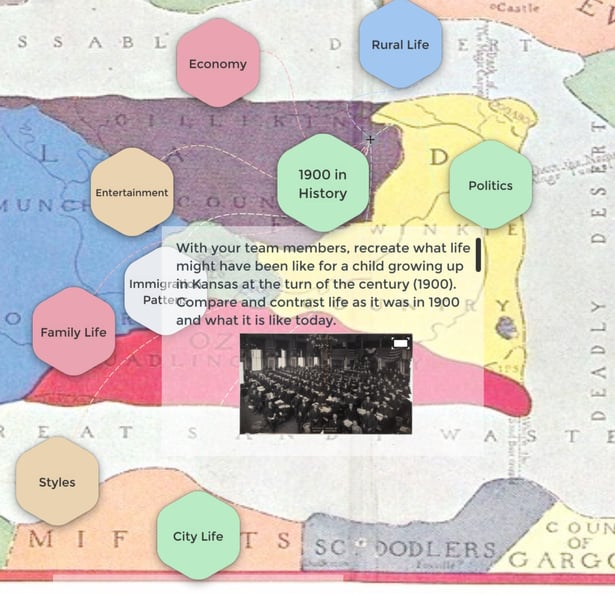
Instructional Guides
The methods reviewed in this post, along with those featured in the accompanying video can be applied to a wide range of literary genres, and modified for students of different instructional levels. The Instructional Guides node provides a handy place to keep sample lesson and unit plans as well as digital copies of student materials and rubrics.
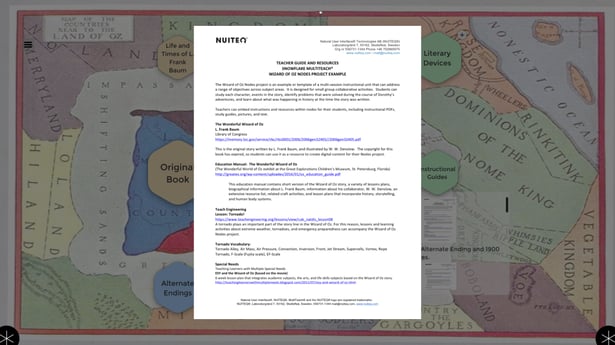
In this post, I’ve reviewed a variety of ways that teachers can support literacy learning through integration of technology, using “The Wonderful Wizard of Oz” and Snowflake MultiTeach for examples. If you are an educator who has an interactive display and MultiTeach software, consider working with one or more of your colleagues to explore innovative ways to support the study of other literary works. Join the MultiTeachers Facebook group and share your ideas and accomplishments!
If you are an educator interested in getting a free 14-day trial of the Snowflake MultiTeach software, click the link below:
Resources and references
Wizard of Oz resources
The Wonderful Wizard of Oz, by Frank L. Baum
U.S. Library of Congress
The Wonderful Wizard of Oz (Audiobook)
LibriVox
Video: Enhance Literacy Skills through EdTech
NUITEQ
Literacy resources
Close Reading
A Close Look at Close Reading: Scaffolding Students with Complex Texts
Beth Burk
Nancy Boyles, Educational Leadership
Reading Closely for Textual Details Units, Grades 6-12
EngageNY (Includes unit plans, texts handouts, guiding questions, checklists, and related materials.)
(Based on the work of Timothy Shanahan, Douglas Fischer, Nancy Frey, Diane Lapp and Beth Burke)
8 Compelling Mini-Documentaries to Teach Close Reading and Critical Thinking Skills
Michael Gonchar, New York Times Learning Blog, 3/10/16
Literary Devices
Jeff Bloom
Jeff Bloom
Florida CPALMS Lesson
Making Connections
Text-to-Text, Text-to-Self, Text-to-World
Facing History and Ourselves Resource Library
Kim Wheedleton and Colleagues
Curriculum integration
Social Studies
Political Interpretations of The Wonderful Wizard of Oz
WikiPedia
Science
Video: Top 10 Best Tornadoes
Pecos Hank
Teach Engineering
Special Needs
(Integrated 6 week thematic unit)
Kath Ahern, Teaching Learners with Multiple Special Needs, 4/4/11
Snowflake MultiTeach Resources

 3-in-1 Mic
3-in-1 Mic