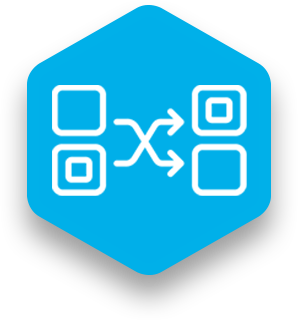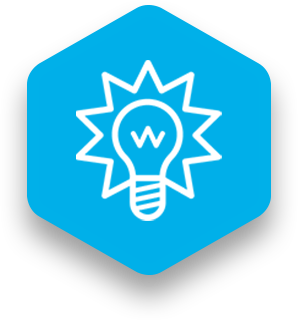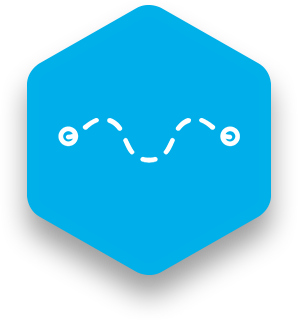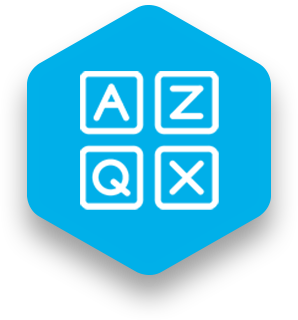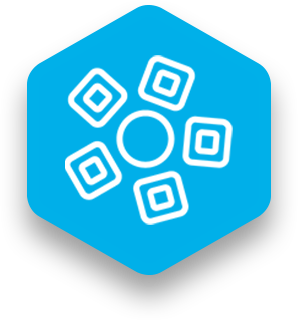What it does
In the Geometry lesson type, all non-empty groups will become questions and the objects within each group will be figures associated with that question.
Each question can contain one or more figures, and each figure will result in a round/question where the text of the question is displayed at the top of the screen and the figures are displayed in the center one at a time. The same question can be used for multiple figures.
Each question describes a problem, like "Find the length of side 2 in the figure", "What is the area of the circle?" or "Determine the third outer angle in this polygon". As previously mentioned, this text will be displayed at the top of the screen, with the smaller descriptive text of the figure under it. The figure text should preferably describe the shape, like "Triangle", "Circle", "Circle 2", "Square" but it can be customized to your needs.
Good for
- Measurement
- Problem solving
- Geometric concepts
Also supports
- Visualization
- Visual learning
- Visual problem-solving
Find out more
You can learn more about the Geometry lesson type in the Snowflake MultiTeach user manual. Access the dedicated Geometry page here.
Alternatively, check out the Geometry lesson type video.
Ready to use Geometry to create touchscreen lessons that can be used in your classroom? Download the FREE 14 days Snowflake MultiTeach trial by clicking the button below.

 3-in-1 Mic
3-in-1 Mic