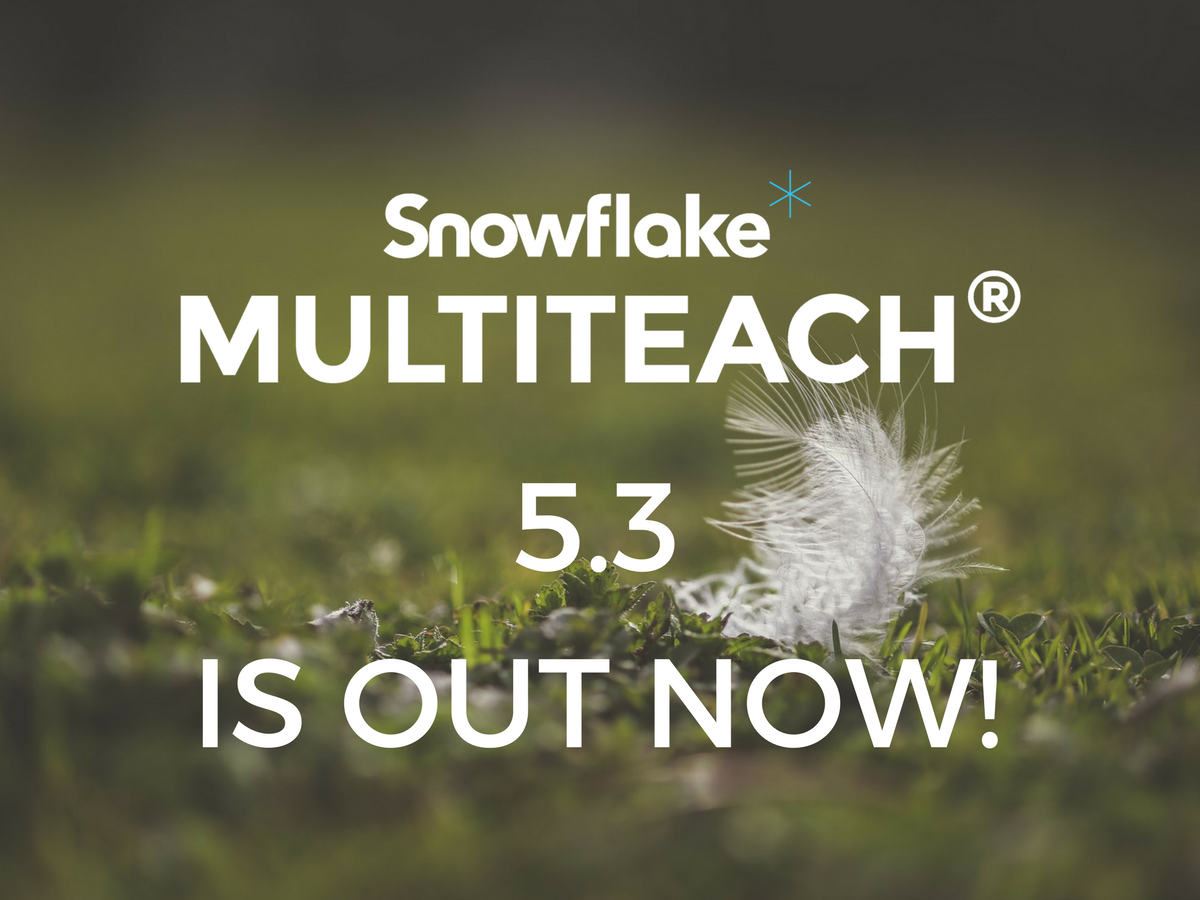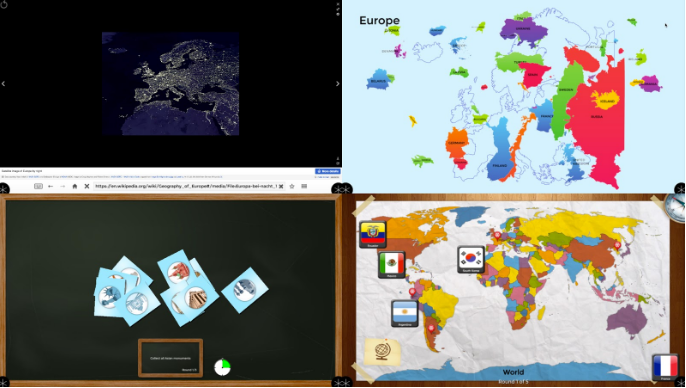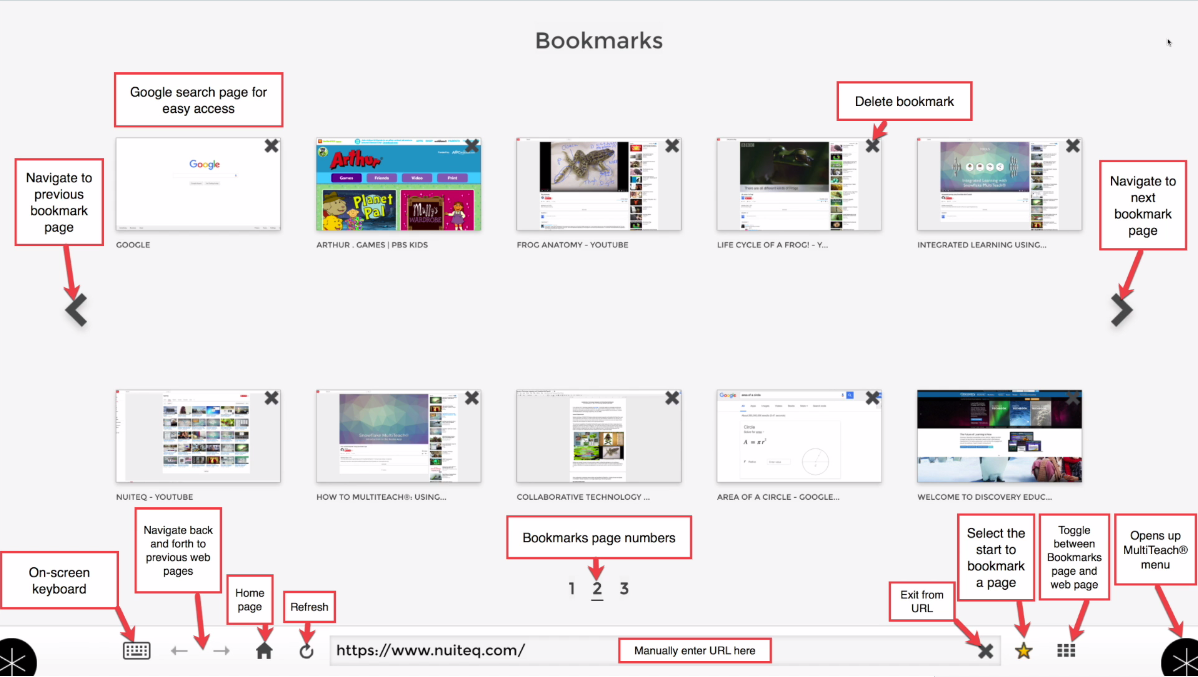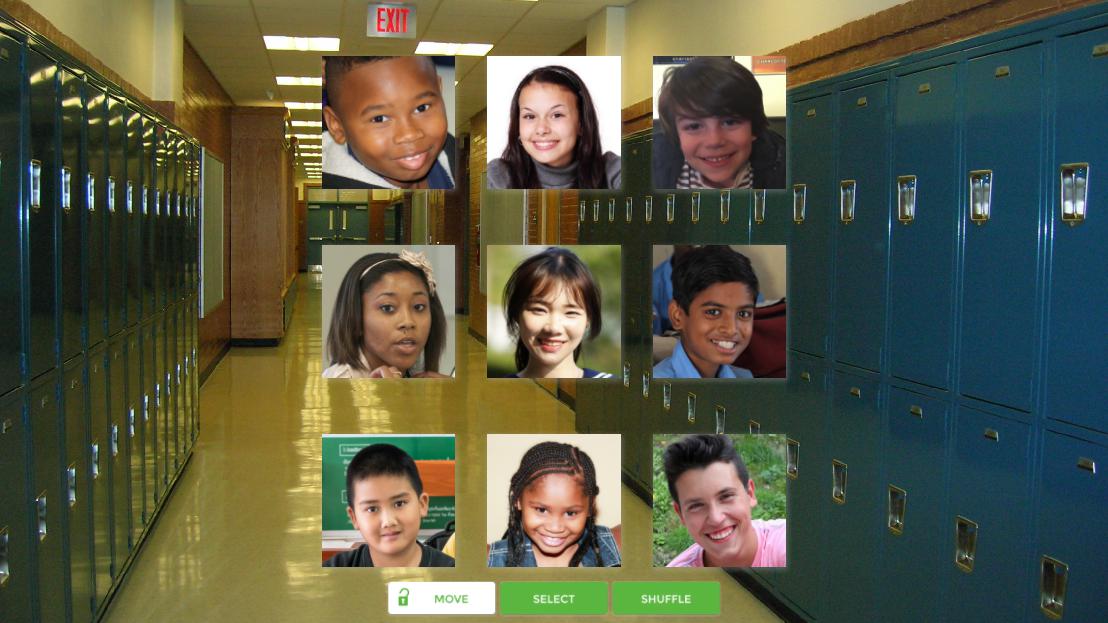In today's classrooms, teachers are looking for ways to engage all learners through effective technology integration. Along with the purchase of laptops and other 1:1 devices, many school districts are replacing aging projector-based interactive whiteboard systems, and for good reasons. Teachers are tired of making frequent calibrations to the screens and the need to lower classroom lights when the boards are in use. School administrators are weary of the on-going expense of replacing projector bulbs.
Who wouldn’t want a high-resolution, touchable display that is perfect for today’s today’s digital educational content?
.jpg?width=615&name=6vjpmymj5km-timothy-muza%20(1).jpg) Source: Unsplash
Source: Unsplash
Walk around an exhibit hall of any educational technology conference and you’ll see a growing number of large high definition and even ultra-high definition displays. From a distance, you can’t ignore that the rich colors and brighter images on the screen will grab the attention of students no matter where they sit in a classroom. Content created by the teacher, as well as educational web-based content, just looks better on the new displays. This is important, and will go a long way during whole-class instructional activities, when new concepts are introduced to the students and later reviewed.


Another factor that educators consider is how the display handles input and output. This is especially important in 1:1 classrooms. Although students use their laptops or tablets for individual work, in many schools, there is an emphasis on paired and small-group work. Sharing student-generated content on the large display is part of the scenario, so the display’s connectivity, via hardware and software, is an important consideration for those moving up to a state-of-the-art display.
So what about points of touch?
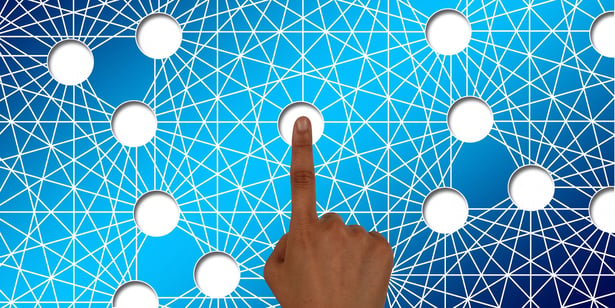 Source: Pixabay
Source: Pixabay
Tried-and-true single-touch educational activities will work well and look great on the new display. This is fine if the short-term goal is to keep on with what has worked well in the past. Teachers and students are used to living in a single-touch world, so it might be difficult to visualize how many points of touch a new display should support.
Moving to the multi-touch world is like stepping into another dimension!
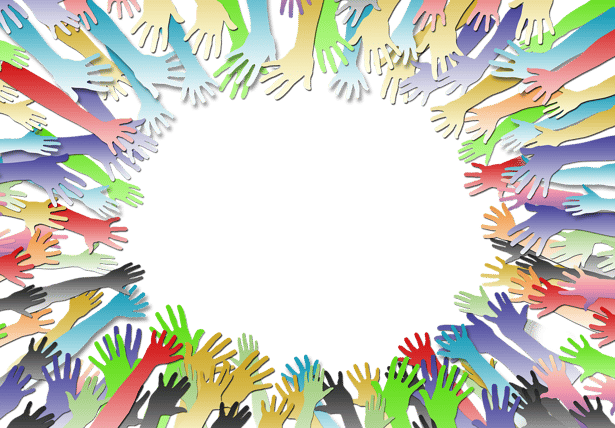 Source: Pixabay
Source: Pixabay
An important thing to consider is that the fact that large displays comfortably accommodate multiple hands and are well-suited for collaborative and cooperative learning experiences. These displays are best supported by applications that allow for simultaneous multi-touch, multi-user interaction, and in some situations, bi-manual interaction.
In some classrooms, large displays that can transform from front-of-class to a learning center to a group-work station works best, as shown below.
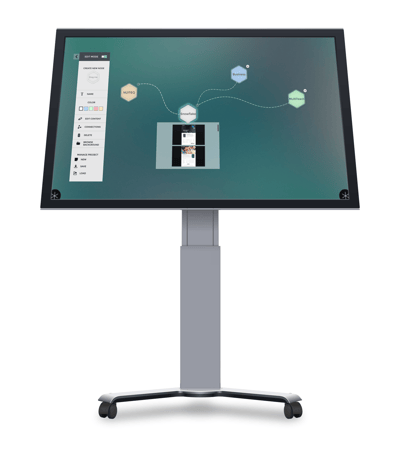
In the image below, students are working together to solve math problems on a multi-touch display that converts into a table. This display supports ten points of touch, which is good for up to five students using two hands, or more than five students using one hand.


Educational software suites such as Snowflake MultiTeach can support 10 points of touch and simultaneous interaction via ready-made educational game-like apps, presentation and concept-mapping tools, and 16 types of lesson templates. The Zones feature enables the screen to be divided into independent sections, with each zone supporting more than one point of touch.
In the scenario below, imagine that a teacher has called up four children to a large front-of-class display, with two children interacting at the same time within each zone. On the left is the Math Bugs app, and on the right, a multiplication lesson in the Drop format, with seven rounds of multiplication problems.
Five points of touch might seem adequate, with one point of touch for each student, and one reserved for the teacher. With 10 points of touch, the problem-solving can move more quickly, as students realize that they can use their hands to solve two things at once!
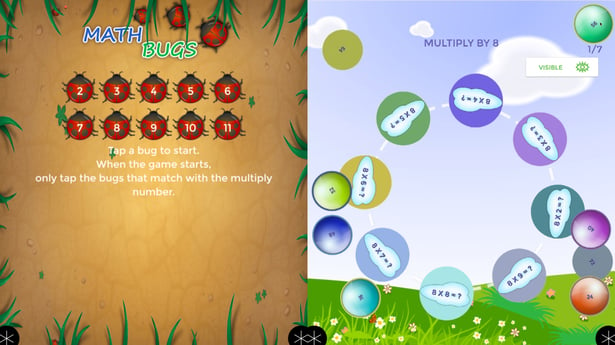
In table mode, using Zones, pictured below, ten points of touch allow each student the opportunity to interact with both hands. In the table scenario below, four students can interact with content with both hands within each zone. The table can accommodate a few extra students, each interacting with one hand.
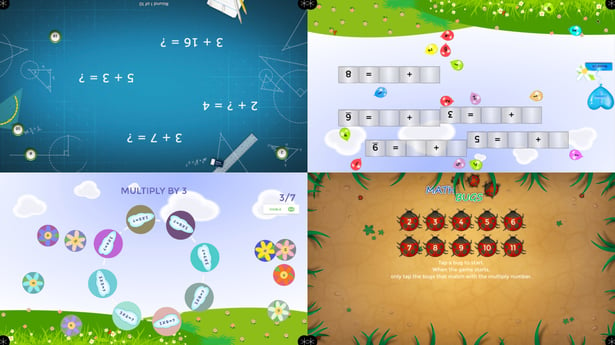
Snowflake MultiTeach provides a way for students to zoom in and explore digital content by using fingers from both hands to manipulate images, for example, presented on a large display in the Media or Nodes apps.
If your school places an emphasis on cooperative or collaborative learning, project-based learning, STEM or STEAM, then a display that supports 10 points of touch is a necessity moving forward. In hundreds of classrooms, multi-touch displays are used for front-of-class instruction involving students interacting with content. They are used as learning centers and support the work of busy hands and minds. Displays that convert to tables are used for collaborative group work.
Snowflake MultiTeach supports 10 points of touch and a wide range of digital media formats, making it easy for teachers to create rich digital learning experiences, and at the same time, build the academic and teamwork skills students will need as they prepare for the future.
Ready to try educational software with 10 points of touch? Download the FREE 14 days tryal by clicking the button below.
RESOURCES
How to use touch screen technology in the 21st century classroom
6 things you'll love about Snowflake MultiTeach® 5.0
MultiTeach® Lessons Community
MultiTeach® on Pinterest
NUITEQ® MultiTeach®
ClearTouch Interactive

 3-in-1 Mic
3-in-1 Mic